1. Open Developer Tools in the browser and go to Network tool, or if you’re on Firefox press
Ctrl + Shift + Q.
2. Click Media in the Network tool so that you’ll see only the HTTP requests made to media files, like audio and video files.
3. Browse to a YouTube video you want to download. You’ll start seeing the requests made by the YouTube page to the audio & video files in the Network tool.
4. Hover the cursor over the Type column of each request in the tool and look at the media type:
- If you want the audio, look for “audio/mp4”.
- If you want the video, then look for “video/mp4”.
- Note: If you’re using a browser that doesn’t segeregate requests (like IE) or doesn’t list the requests made to the audio & video files in YouTube under “Media” (like Chrome), just search the term “audio” or “video” in the search bar in the Network tool.5. Once you found a request with the wanted media type (it’ll be of the googlevideo.com domain), click on it, and copy the full URL from where it appears.6. Paste the URL in the address bar, remove the
rangeparameter in the query string and pressEnter.7. The video or audio will open, right-click on the page and select “Save As” to save the file.8. If you want both the video and the audio, look for both with the steps above and put them together using any default media editor you have in your computer. It’s actually pretty easy and quick to do so (even with programs like the outmoded Windows Movie Maker).

Post a Comment